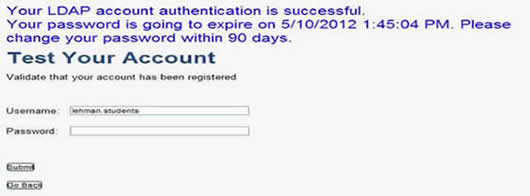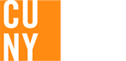Password Management Guide
The Division of Information Technology provides access to computing and related technologies in support of the College's instructional, research, and administrative activities. Visit our page, (the screen below will appear)
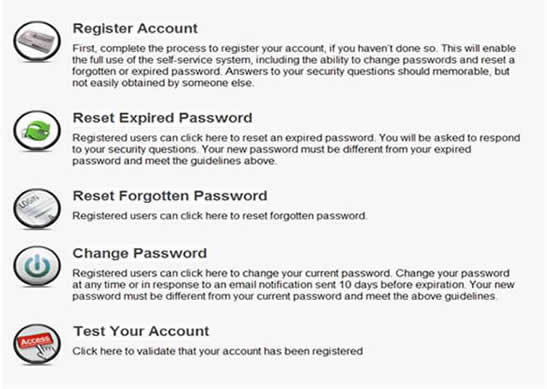
To use the Password Management System, please complete the brief registration process by responding to several security questions. You will then be able to access the tool in the event your password is forgotten or expired.If you have not registered, this tool will not be available.
Registering your Lehman Login Account
Complete this process to register your account, if you haven’t done so. This will enable the full use of the self-service system, including the ability to change passwords and reset a forgotten or expired password. Answers to your security questions should memorable, but not easily obtained by someone else.
- Click on the Register Account button
- The page below will appear
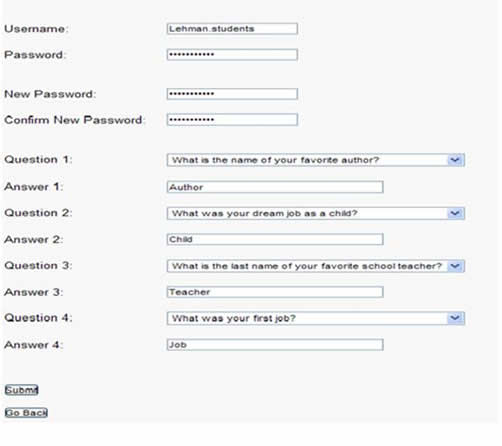
- Enter your Lehman Login user name, (e.g. john.doe)
- Enter your current Lehman Login password.
- Enter a new password, which will become your Lehman Login/email password upon successful completion of the registration process.
- Type your new password again where it says Confirm New Password.
- Select four questions and enter the answers in the box directly below it.
Please note: Your new password has to have at least eight characters, and must contain at least one upper case letter, one lower case letter, and one number.
Also the answers to all four chosen questions must be unique.
- Click the Submit button.
Once you have successfully registered your Lehman account, you will receive a confirmation message.
Reset Expired or Forgotten Password
Registered users can reset an expired or forgotten password. You will be asked to respond to your security questions. Your new password must be different from your expired password and meet the guidelines above.
- Click on the Reset Expired Password or Reset Password button.
- The screen below will appear.
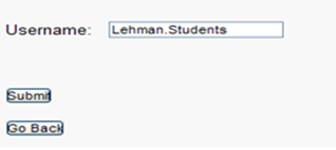
- Enter your Lehman Login user name.
- Click the Submit button.
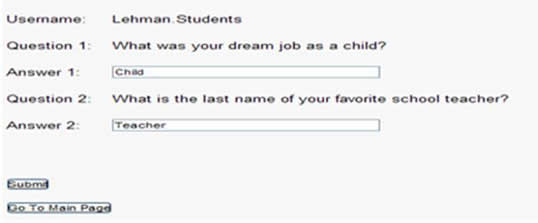
- Answer the questions and then click the Submit button.
- The below screen will appear.
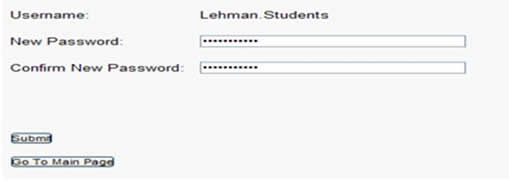
- Enter a new password
- Retype the new password where it say Confirm New Password
Please note: Your new password has to have at least eight characters, and must contain at least one upper case letter, one lower case letter, and one number.
- Click the Submit button.
Once you have successfully registered your Lehman account, you will receive a confirmation message.
Changing your password
Registered users can click here to change your current password. Change your password at any time or in response to an email notification sent 10 days before expiration. Your new password must be different from your current password and meet the password guidelines.
- Click on the Change Password button
- The screen below will appear.
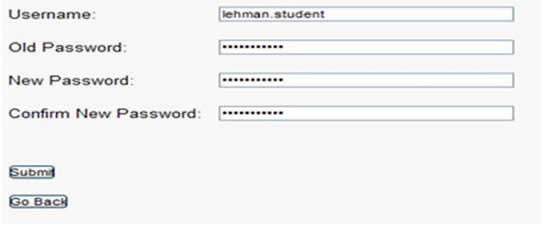
- Enter your Lehman Login user name.
- Enter your current Lehman Login account password.
- Enter a new password, confirm it, and then click the Submit button.
Please note: Your new password has to have at least eight characters, and must contain at least one upper case letter, one lower case letter, and one number.
Test Your Account
Click here to validate that your account has been registered
You may test your account after you have reset or changed your password.
- Click on the Test Your Account button
- The below screen will appear
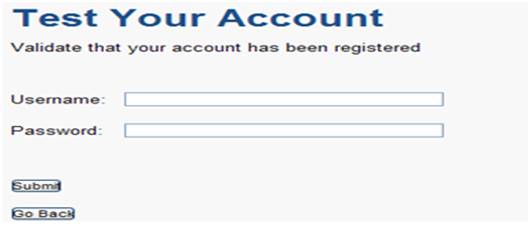
- Enter your Lehman Login user name.
- Enter your current Lehman Login account password and then click the Submit button.
- You will receive the following message.