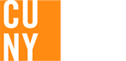Faculty Semester Readiness
 Faculty Start-of-Semester IT Readiness Checklist
Faculty Start-of-Semester IT Readiness Checklist
The start of the semester is one of the busiest times on campus, and even small technology issues can stop your class — or your students’ learning — in its tracks. To avoid delays, every faculty member must complete this IT Readiness Checklist before the first day of class.
This is not optional: failing to set up your logins, MFA, or course shells in advance can lock you out of systems, prevent you from teaching, or leave your students without access to critical materials. IT cannot override MFA or fix account issues on the spot.
Take a few minutes now to confirm that your accounts, email, Brightspace courses, classroom technology, and support resources are ready. Doing this ensures a smooth start and allows you to focus on teaching — not troubleshooting.
1. Accounts & Access
![]() CUNY Login (SSO): Confirm you can sign in to all CUNY Login Single Sign-On (SSO) Apps/services—Brightspace, CUNYfirst, DegreeWorks, Faculty and Staff Microsoft 365, Zoom, Dropbox—and to Lehman applications that now use CUNY Login.
CUNY Login (SSO): Confirm you can sign in to all CUNY Login Single Sign-On (SSO) Apps/services—Brightspace, CUNYfirst, DegreeWorks, Faculty and Staff Microsoft 365, Zoom, Dropbox—and to Lehman applications that now use CUNY Login.
- Need help claiming your account or changing your password? The IT Help Desk is handling high volumes. The fastest way to gain access is to follow the step-by-step self-service instructions (Claim Your Account; Reset/Change Password). If you still can’t sign in after completing those steps, contact the IT Help Desk.
![]() Lehman Login*: Make sure your Lehman Login credentials are active before classes begin. This account is required to access campus computers, Wi-Fi, and to log in at classroom lecterns.
Lehman Login*: Make sure your Lehman Login credentials are active before classes begin. This account is required to access campus computers, Wi-Fi, and to log in at classroom lecterns.
- Don’t wait in long lines or phone calls, use our new intuitive self-service Lehman Login Account Manager. Click here for step-by-step instructions.
![]() Multi-Factor Authentication (MFA): CUNY is rolling out CUNY Login MFA to all faculty, staff, and students. To avoid disruptions and ensure a smooth experience at the beginning of the semester, verify your MFA is set up and tested for CUNY Login and Lehman Apps.
Multi-Factor Authentication (MFA): CUNY is rolling out CUNY Login MFA to all faculty, staff, and students. To avoid disruptions and ensure a smooth experience at the beginning of the semester, verify your MFA is set up and tested for CUNY Login and Lehman Apps.
- If you receive a “CUNY Login Multi-Factor Authentication (MFA) Error” when trying to access any CUNY Login application, it likely means MFA has been enabled and you have not yet set up at least one authentication method through the CUNY Login MFA Self-Service portal. The IT Help Desk is handling high volumes. The fastest way to gain access is to follow the step-by-step self-service instructions.
- IMPORTANT: The CUNY Login MFA is different from the Microsoft 365 MFA used for Outlook and Teams. You may use the same Authenticator app, but the setup process for CUNY Login MFA is separate and must be completed independently.
* For a full list of which apps/services use the CUNY Login versus the Lehman Login, visit the Login page on the Lehman College website.
![]() Valid ID: Lehman College is a closed campus and students, faculty and staff are required to show their valid ID to enter.
Valid ID: Lehman College is a closed campus and students, faculty and staff are required to show their valid ID to enter.
- Faculty can access the Lehman campus via gates 2 and 5 (Goulden Ave), gate 8 (Bedford Park Blvd West and Paul Ave.), and gate 13 (Jerome Ave) by:
- Scanning your Lehman 360 Digital ID which is easily accessible from a mobile device.
- Swiping your Lehman Physical ID Card. Don’t have a physical ID? Learn how to get one.
- Download the Lehman Mobile App: Access Lehman 360, the Digital ID, and much more. Don’t Delay: Download this App Now!
2. Email & Communication
![]() Lehman Email (Microsoft Office 365): Log in and confirm email, calendar, and contacts are working.
Lehman Email (Microsoft Office 365): Log in and confirm email, calendar, and contacts are working.
![]() Distribution Lists / Class Rosters: Ensure you know how to email your class through CUNYfirst or Brightspace.
Distribution Lists / Class Rosters: Ensure you know how to email your class through CUNYfirst or Brightspace.
![]() Email Security: Help us protect you and Lehman’s digital environment. Stay alert. If it looks phishy, it probably is! Report suspicious emails to spam@lehman.cuny.edu.
Email Security: Help us protect you and Lehman’s digital environment. Stay alert. If it looks phishy, it probably is! Report suspicious emails to spam@lehman.cuny.edu.
3. Learning Management System (LMS)
![]() Brightspace Access: Log in and confirm that your courses are visible. If a course is missing, first check with your department chairperson, as it may mean you have not yet been officially assigned as the instructor. If the course is assigned but still not showing, contact IT support for assistance at faculty.help@lehman.cuny.edu
Brightspace Access: Log in and confirm that your courses are visible. If a course is missing, first check with your department chairperson, as it may mean you have not yet been officially assigned as the instructor. If the course is assigned but still not showing, contact IT support for assistance at faculty.help@lehman.cuny.edu
![]() Course Shell Prep: Upload syllabus, course materials, and announcements in Brightspace.
Course Shell Prep: Upload syllabus, course materials, and announcements in Brightspace.
![]() Workshops / Support: Register for available IT workshops or self-help guides for Brightspace.
Workshops / Support: Register for available IT workshops or self-help guides for Brightspace.
![]() Resources: Check out our Faculty Resources on the Brightspace site here.
Resources: Check out our Faculty Resources on the Brightspace site here.
4. Classroom Technology
 Listen Up — Bring Your MFA Device
Listen Up — Bring Your MFA Device
- You will use CUNY Login (SSO) for Brightspace, CUNYfirst, Zoom, etc.
- You will use Lehman Login for classroom lectern computers and campus Wi-Fi.
- Bring your MFA device (phone, authenticator app, laptop where you might have installed the Oracle authenticator). Without it, you won’t be able to sign in, and IT cannot override MFA.
![]() HyFlex Classrooms: Familiarize yourself with your assigned classroom’s HyFlex setup (camera, microphones, Sharelink wireless collaboration).
HyFlex Classrooms: Familiarize yourself with your assigned classroom’s HyFlex setup (camera, microphones, Sharelink wireless collaboration).
![]() Lectern Desktop: Every classroom has a computer that requires your Lehman Login credentials. When you sign in, a private Windows profile is created just for you. This profile stores your settings and saved credentials securely and can only be accessed with your Lehman Login.
Lectern Desktop: Every classroom has a computer that requires your Lehman Login credentials. When you sign in, a private Windows profile is created just for you. This profile stores your settings and saved credentials securely and can only be accessed with your Lehman Login.
From your profile, you can open Office 365, Zoom, Brightspace, and other applications using the appropriate credentials. Once entered, those credentials remain saved in your protected profile and only need to be re-entered after a password change.
![]() Interactive Projectors / Multiple Displays: Test before first class if using advanced classrooms (Type 2–4).
Interactive Projectors / Multiple Displays: Test before first class if using advanced classrooms (Type 2–4).
![]() Lecture Halls / Large Venues: Contact IT in advance if special setup or recording is needed.
Lecture Halls / Large Venues: Contact IT in advance if special setup or recording is needed.
![]() Resources: Check out our state-of-the-art classroom technology by visiting Classroom Technology Support Services - Lehman College
Resources: Check out our state-of-the-art classroom technology by visiting Classroom Technology Support Services - Lehman College
5. Software & Tools
![]() Zoom / Teams: Confirm login and test meeting links.
Zoom / Teams: Confirm login and test meeting links.
![]() Office 365 & OneDrive/Dropbox: Make sure your apps are installed and synced with CUNY Login credentials.
Office 365 & OneDrive/Dropbox: Make sure your apps are installed and synced with CUNY Login credentials.
![]() Specialized Software: Request installation of course-specific software in labs or classrooms ahead of time. Email us at help.desk@lehman.cuny.edu
Specialized Software: Request installation of course-specific software in labs or classrooms ahead of time. Email us at help.desk@lehman.cuny.edu
6. Student Technology Support
![]() Download the Lehman Mobile App: Access Lehman 360, the Digital ID, and much more: Encourage students to download this app.
Download the Lehman Mobile App: Access Lehman 360, the Digital ID, and much more: Encourage students to download this app.
![]() Help Desk Referrals: Share IT Help Desk contacts with students for technical issues.
Help Desk Referrals: Share IT Help Desk contacts with students for technical issues.
![]() Printing / Labs: Remind students of Academic IT Center locations and printing services.
Printing / Labs: Remind students of Academic IT Center locations and printing services.
![]() Laptop Loaner Program: Available through the Office of Digital Inclusion located in Carman Hall, Room 140. Submit a request here. Email us at digital.inclusion@lehman.cuny.edu
Laptop Loaner Program: Available through the Office of Digital Inclusion located in Carman Hall, Room 140. Submit a request here. Email us at digital.inclusion@lehman.cuny.edu
7. Cybersecurity & Policy
![]() Password Management: Update and secure passwords regularly.
Password Management: Update and secure passwords regularly.
![]() MFA Enforcement: Remind students that MFA is required for CUNY Login and Microsoft 365.
MFA Enforcement: Remind students that MFA is required for CUNY Login and Microsoft 365.
![]() FERPA & Data Security: Avoid sharing student information via personal accounts or unsecure platforms.
FERPA & Data Security: Avoid sharing student information via personal accounts or unsecure platforms.
8. Support & Help
![]() IT Help Desk:
IT Help Desk:
- Visit us in person at Carman Hall, Room 108 (Hours of Operation)
- Schedule an appointment via LehmanQ
- Use the Chat Bot and type “agent,” then select “IT Help Desk”
- Email us at help.desk@lehman.cuny.edu
- Call us at (718) 960-1111
 IT Help Desk — High Volume Alert
IT Help Desk — High Volume Alert
- At the start of every semester, the IT Help Desk experiences very high request volumes.
![]() For the fastest resolution, always try the step-by-step self-service instructions first (account claims, password resets, MFA setup, etc.).
For the fastest resolution, always try the step-by-step self-service instructions first (account claims, password resets, MFA setup, etc.).
![]() If the self-service steps do not resolve your issue, then contact the IT Help Desk for additional support.
If the self-service steps do not resolve your issue, then contact the IT Help Desk for additional support.
![]() Security Note: Requests related to account logins cannot be handled via email, since we must verify your identity in person or by phone.
Security Note: Requests related to account logins cannot be handled via email, since we must verify your identity in person or by phone.
![]() Academic IT Center: For classroom support, software access, scanning/printing, and workshops located in Carman Hall, Room 108.
Academic IT Center: For classroom support, software access, scanning/printing, and workshops located in Carman Hall, Room 108.
![]() Emergency Contacts: Know who to call for in-classroom tech emergencies (posted in each room).
Emergency Contacts: Know who to call for in-classroom tech emergencies (posted in each room).