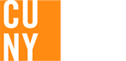Updating stored Lehman (Lehman Login) passwords in Outlook and mobile devices
Lehman College's password policy requires users to change their Lehman (Lehman Login) passwords every 90 days. When you update your password through Self Service Password Management or through the Webmail Change Password option, you need to update stored passwords in desktop email clients such as Outlook and in mobile devices such as smart phones. Failure to update your password in these systems might cause your Lehman Login account to become locked as the device repeatedly attempts to access your email with the old password.
For Microsoft Outlook 2010 users
- Exit from Microsoft Outlook if it is running
- Select the Start button on the lower left
- Select Control Panel
- Select the User Accounts category (You may need to select Switch to Category View first.)
- Select Mail under pick a Control Panel icon.
- Select the Email Accounts button
- Highlight the account you want to change
- Select the Change button
- Enter your new Lehman Login password that you created through SSPM
- Select Next
- Select Finish
- Update the stored password on your other accounts if necessary
- Select Close
For Apple iPhone users
- Select the Settings application from the Home screen
- Select the Mail, Contacts, Calendars settings
- Select your Lehman account
- Select Account Info
- Select Password
- Enter your new Lehman Login password that you created through SSPM
- Select Done
- Select the Home button to return Home
For Apple iPad users
- Select the Settings application from the Home screen
- Select the Mail, Contacts, Calendars settings
- Select your Lehman account
- Select Account Info
- Select Password
- Enter your new Lehman Login password that you created through SSPM
- Select Done
- Select the Home button to return Home
For Blackberry users
The procedures for changing stored passwords on your Blackberry may vary by service provider. Generally you can change your password via the service provider's website or through the settings on the phone itself.
To change the password on the phone
- Navigate to the setup folder
- Select Email Settings
- Select your Lehman email address
- Select Change Password
- Enter your old password
- Enter your new Lehman Login password that you created through SSPM
- Confirm your new password
- Select Save
Updating passwords stored in browsers
Browsers such as Internet Explorer for Windows give you the option to save usernames and passwords entered in web forms such as the Webmail login page. If you update your Lehman Login password using SSPM and you stored your previous password in the browser, the login will fail and you will be prompted to login again. You should enter the new password in the password text box. Windows will detect that you entered a new password and ask if you want to update the stored password.