CONTACT
-
Help Desk in the Academic IT Center
Email
718-960-1111
Carman Hall, Room 108Office Hours
**December 22, 2025 - January 2, 2026**
Carman Hall, Room 108
Monday - Thursday 8:00 am - 5:00 pm
Friday - 8:00 am - 4:00 pm
Saturday, Dec. 27, 2025: 9:00 am - 5:00 pm (Remote)
Satellite Help Desk, Library 1st Floor
Monday – Thursday: 9:00 am – 5:00 pm
Friday - 9:00 am - 4:00 pm
Saturday, Dec. 27, 2025: CLOSED
Responding to MFA Requests/Prompts for CUNY Login SSO Enabled Apps
Once a CUNY application or service is enabled for CUNY Login multi-factor authentication (MFA), you will be prompted for an MFA authentication method and one-time password code after entering your CUNY Login credentials.
The following procedure provides instructions on providing an MFA authentication method and one-time password code during the CUNY Login process:
- In the CUNY Login window, enter your CUNY Login username and password, then click Log In.
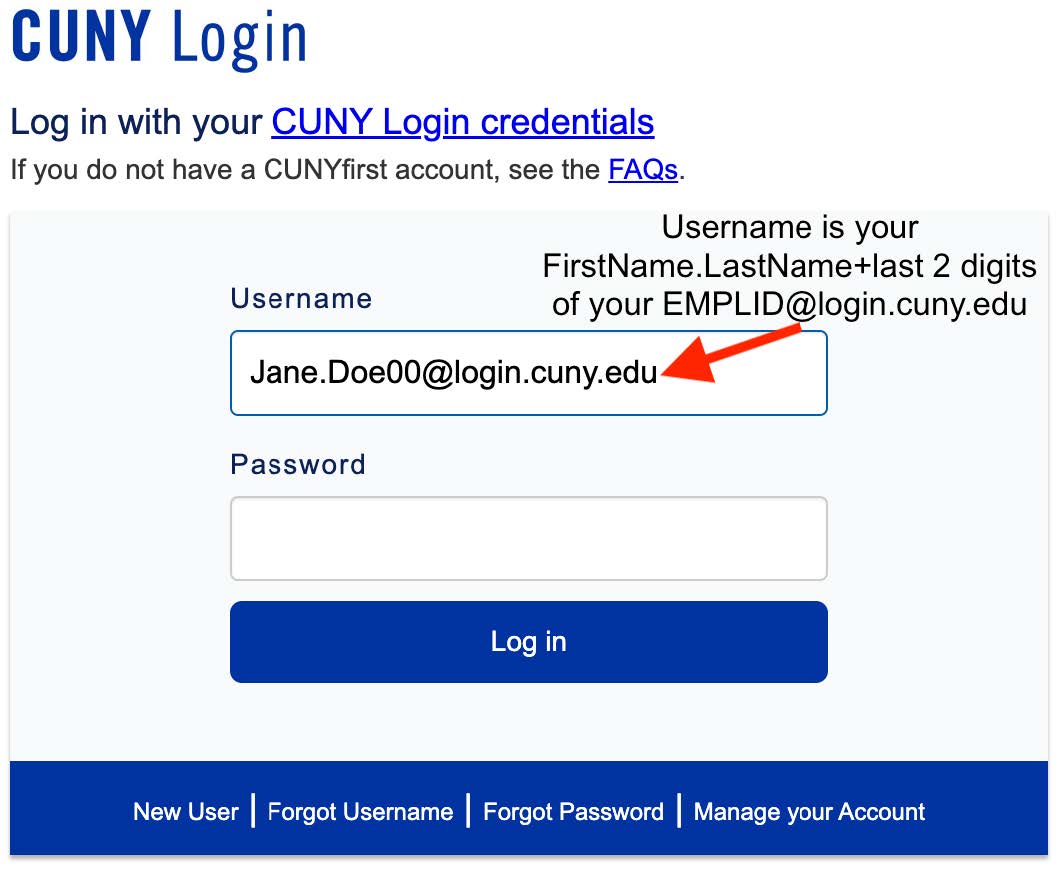
- A window is displayed prompting you to choose your MFA login method from the displayed list of Mobile Authenticator devices.
If you are also prompted to share your location with ssologin.cuny.edu, click Allow.
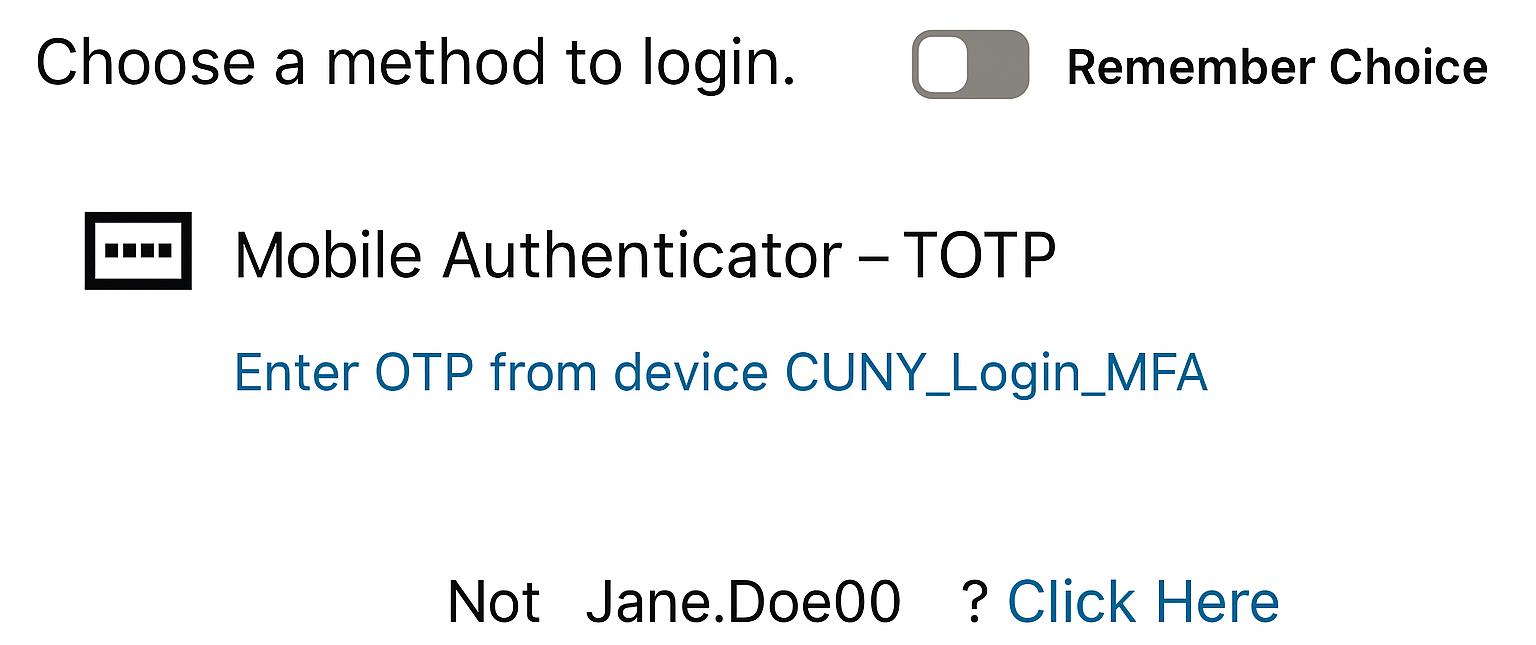
Note:
If you do not see a window prompting you to choose your MFA login method, your CUNY Login MFA setup may be incomplete. Clear the browser cache, close the browser window, and then follow the instructions in Setting Up CUNY Login MFA before attempting to access any of the CUNY login SSO enabled Apps.
- Click on the Enter OTP from device link corresponding to the friendly name you set up for CUNY Login MFA.
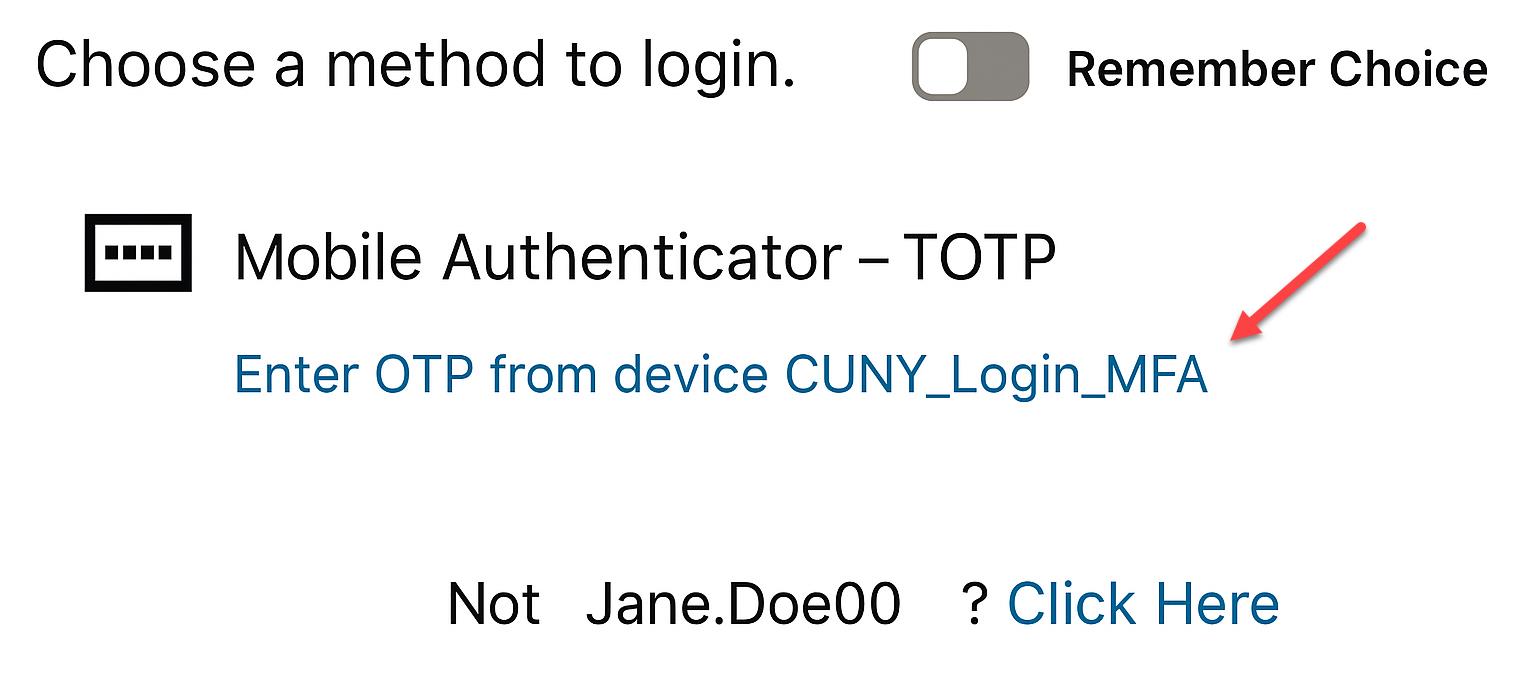
4. A window is displayed prompting you to enter the one-time password (OTP) from your mobile phone.
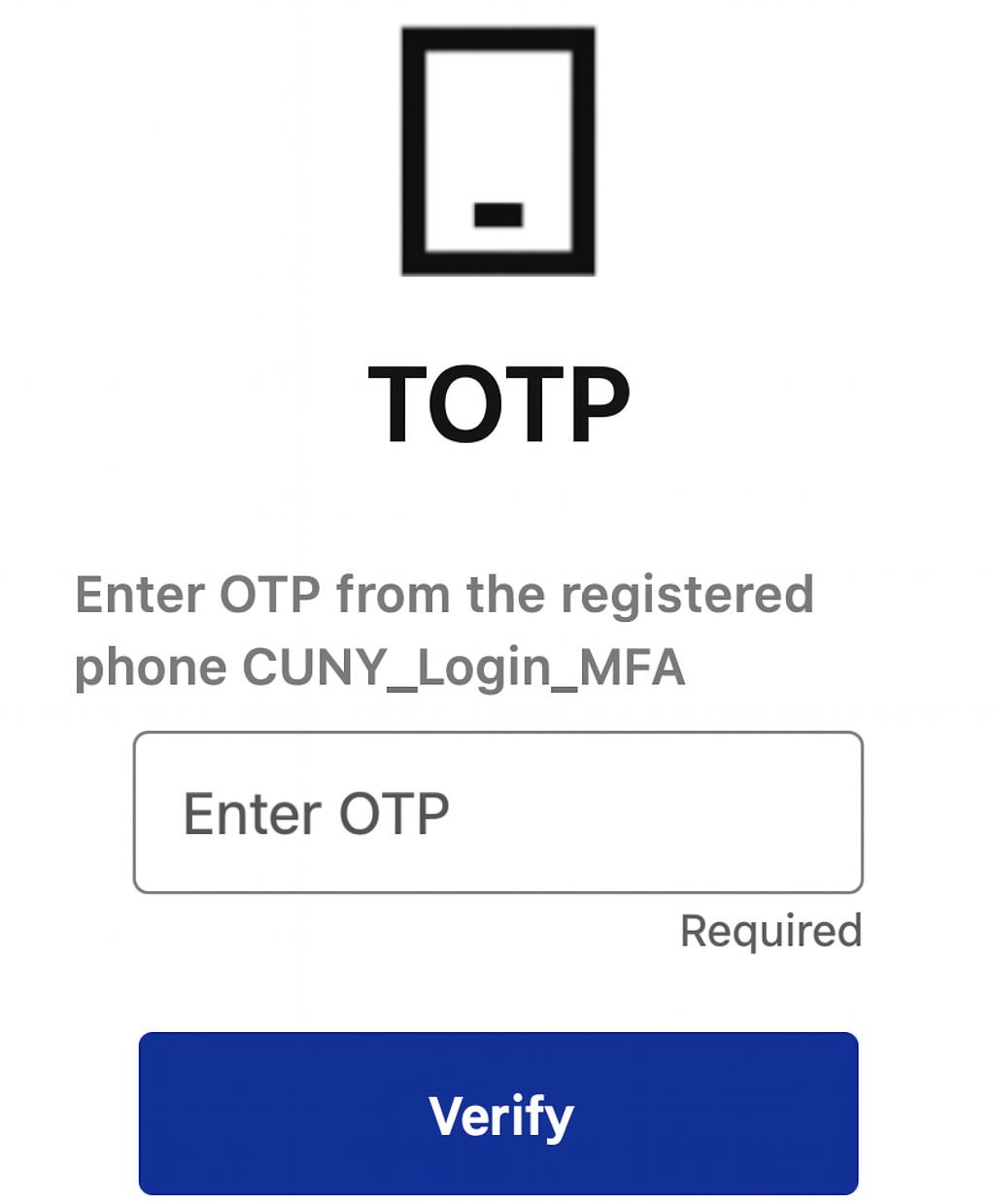
5. Open the Microsoft Authenticator app on your mobile phone to display the one-time password code. Make sure to open the account you set up for use with CUNY Login MFA.
6. In the Enter OTP from the registered phone field, enter the one-time password (OTP) code and click Verify.
-
Help Desk in the Academic IT Center
Email
718-960-1111
Carman Hall, Room 108Office Hours
**December 22, 2025 - January 2, 2026**
Carman Hall, Room 108
Monday - Thursday 8:00 am - 5:00 pm
Friday - 8:00 am - 4:00 pm
Saturday, Dec. 27, 2025: 9:00 am - 5:00 pm (Remote)
Satellite Help Desk, Library 1st Floor
Monday – Thursday: 9:00 am – 5:00 pm
Friday - 9:00 am - 4:00 pm
Saturday, Dec. 27, 2025: CLOSED
- Visit The Campus







