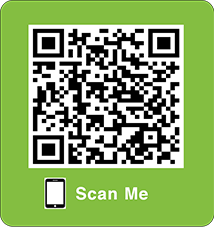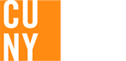Use our mobile scheduling tool, LehmanQ, to check in - from anywhere - to the Lehman IT Help Desk located in Carman Hall and some academic and administrative offices around campus. LehmanQ can easily be found in the Lehman mobile app.
See instructions below to check-in for assistance from the area of choice:
| IT Help Desk
| Academic & Administrative Offices |
Office of Digital Inclusion |
| Click on the image below: |
Click on the image below: |
Click on the image below: |

|

|
 |
| Or |
Or |
Or |
Click on this URL: IT QLess
- Follow the directions to sign in.
- Select the service you need.
- You will receive text updates on your cell phone.
- Bookmark the site for future use!
|
Click on this URL: QLess
- Follow the directions to sign in.
- Select the service you need.
- You will receive text updates on your cell phone.
- Bookmark the site for future use!
|
Click on this URL: ODI
- Request Loaner device (STUDENTS ONLY)
- Repair Loaner device
- Return Loaner device
- Extend Loaner device
- Pickup Loaner device
- Install software on Lehman device (FACULTY AND STAFF ONLY)
You will receive text notifications on your cellular phone.
|
| Or |
Or |
Or |
Sign-in from the Carman Kiosk:
- Go to the kiosk outside the Carman IT Center.
- Touch the iPad screen to begin.
|
Sign-in from Kiosk located by the corresponding offices:
- Go to the kiosk.
- Touch the iPad screen to begin.
|
Sign-in from Kiosk located by the corresponding offices:
- Go to the kiosk outside of Carman Hall 140
- Touch the iPad screen to begin.
|
| Or |
Or |
Or |
QR (Quick Response) Code:
- Download a free QR code reader from the App Store or the Play Store.
- Scan the QR Code below.
- Follow the directions on the screen.
- You will receive text updates on your cell phone.

|
QR (Quick Response) Code:
- Download a free QR code reader from the App Store or the Play Store.
- Scan the QR Code below.
- Follow the directions on the screen.
- You will receive text updates on your cell phone.
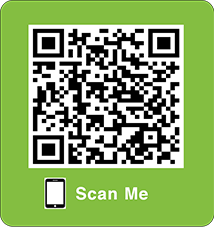
|
QR (Quick Response) Code:
- Download a free QR code reader from the App Store or the Play Store.
- Scan the QR Code below.
- Follow the directions on the screen.
- You will receive text updates on your cell phone.

|
-
Transaction Commands on Your Cell Phone (message rates apply)
- L (Leave the queue) - use this command when you need to exit the line.
- S (Status update) -use this command when you want an update of your wait time and place in line
- M (More time) -use this command to request additional time if you can't be in the area.
- H (Help) - use this command to get additional assistance with LehmanQ.
- W (Switch) - use this command to switch from text to voice call updates.
- N# (Notify me in # minutes) - use this command to let LehmanQ know when to send an alert.
|